how to use, FAQs, Errata
Support
Select Drill Topic
BRIEF TUTORIAL
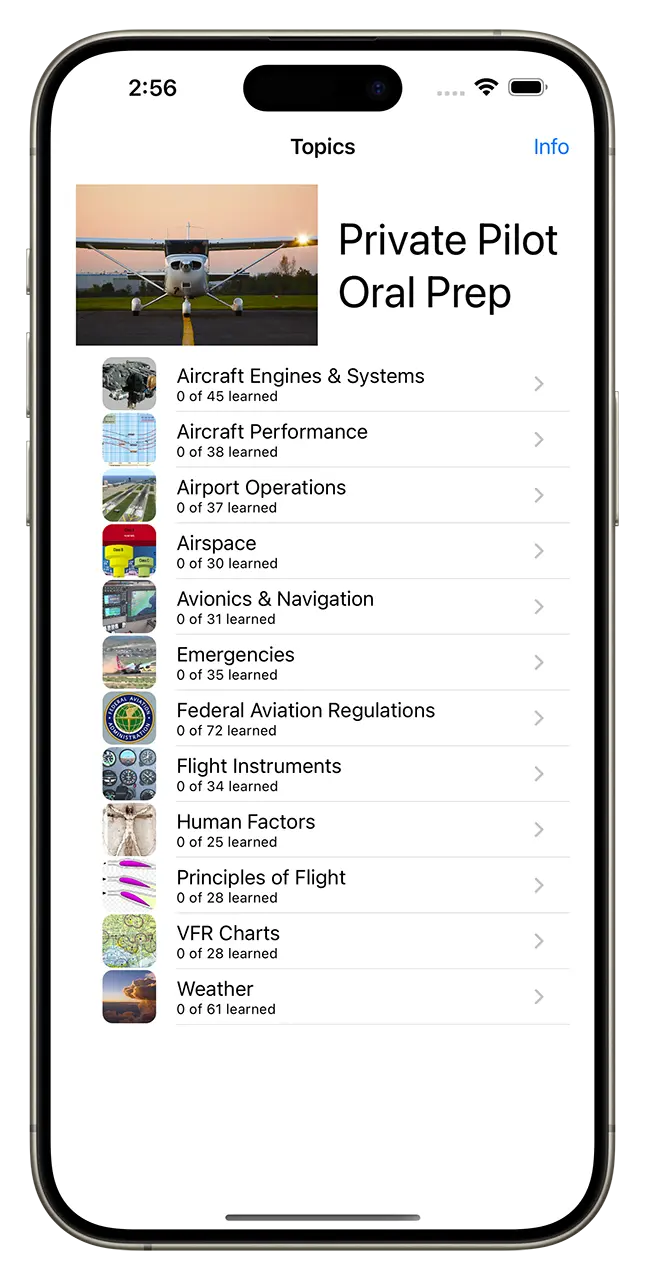
When launched, the app will display a list of all the topics. The subtext shows the number of questions for each topic, as well as the number of questions that have been scored as learned. The app is free and includes 2 or 3 free topics. The topics that are not free have greyed text.
Touching the topic on the iPhone or iPad will select the topic and start a drill session for the questions that remain unlearned. With the OS X version of the app, clicking on the desired topic, then clicking on the Start Drill button will do the same.
View Question
BRIEF TUTORIAL
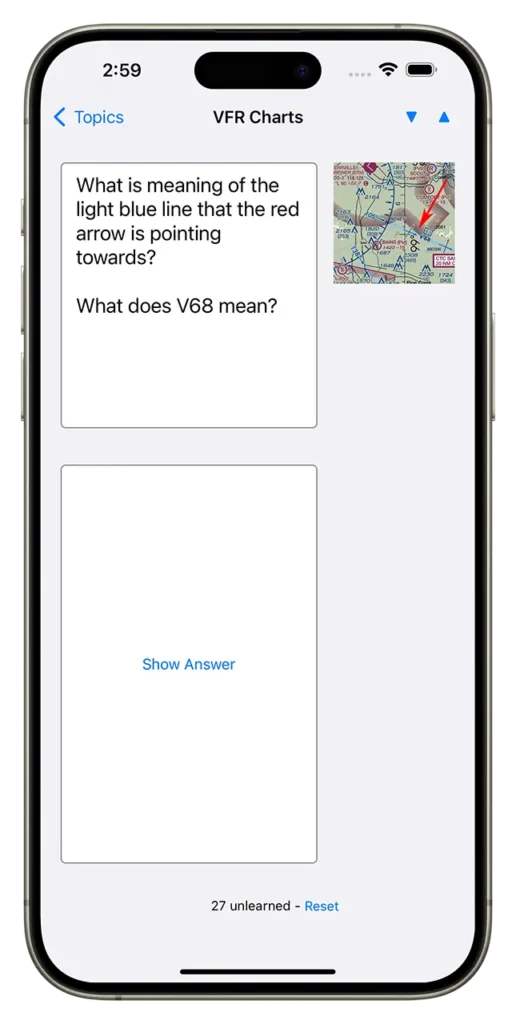
Prior to the drill session starting, all unlearned questions are put into a random sequence. The first question is displayed. The user then formulates an answer they would respond with. Ideally, the user should verbalize the answer as if they were in an oral exam.
Clicking the Show Answer button will display the suggested answer to the question.
View Image
BRIEF TUTORIAL
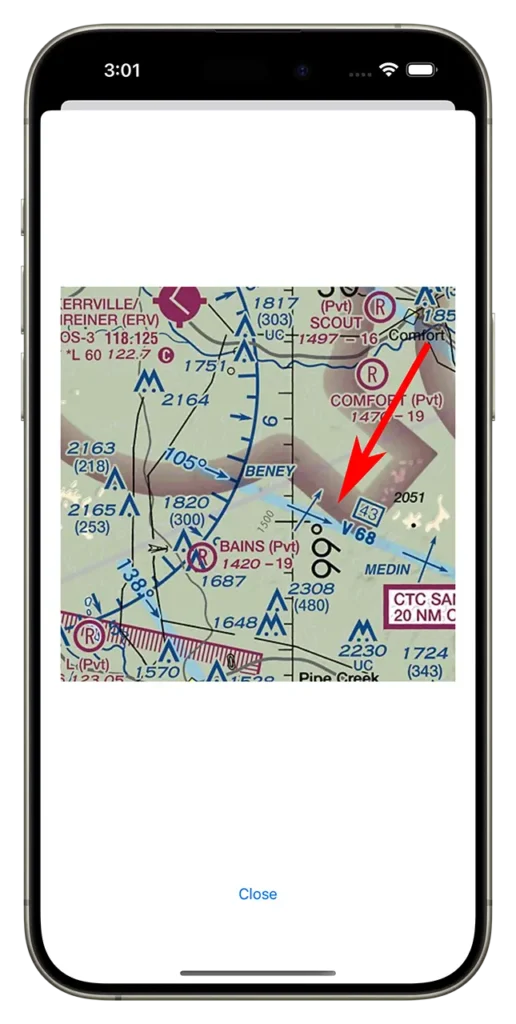
Some questions have an associated image.
On the OS X app, the image will be automatically displayed on the right side of the drill session window. Dragging a corner of the drill session window to enlarge the entire window will also enlarge the displayed image.
On the iOS app, the image is shown as an attached thumbnail. Touching the thumbnail image will display the image in full screen on the iOS device. The displayed image responds to common two-finger gestures for zooming in or out. If the resultant image size is larger than the display area, the image can be panned. Touching the Close button will return to the drill session view.
Score Answer
BRIEF TUTORIAL
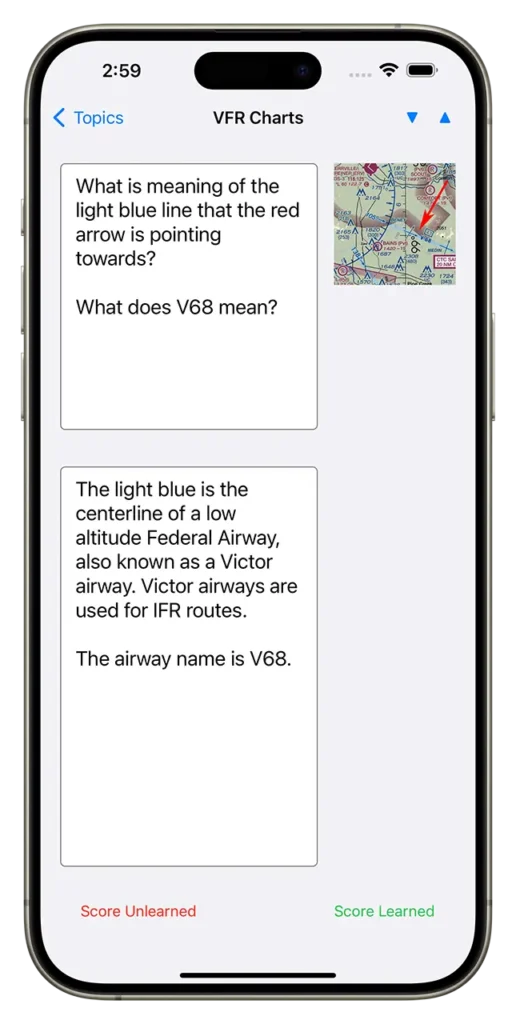
The user should compare their response to the suggested answer and then score the answer as learned or unlearned by touching or clicking on the corresponding button.
Questions scored as learned will be removed from the current drill session. Questions scored as unlearned will remain in the current drill session and will eventually be shown again. The drill session will end when all the questions have been scored as learned.
Once all questions are scored as learned, the current drill session will end. An option will be given to reset all questions to unlearned for the current topic so the drill session can be repeated. Otherwise, the main topic list screen is then displayed.
Reset Learned Score
BRIEF TUTORIAL
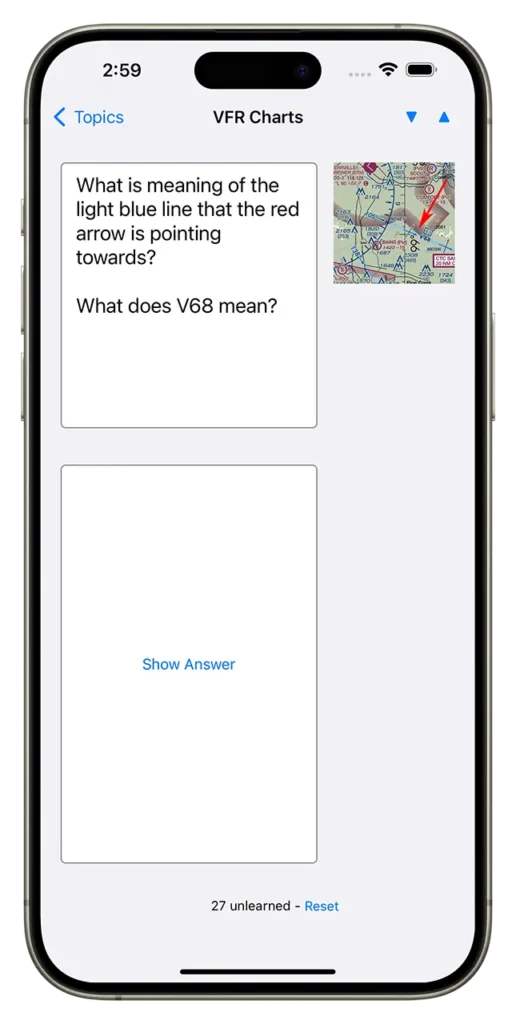
The learned status of all the questions for a selected topic can be reset to unlearned. On an iPad or iPhone, this can be done during a drill session when only the question is being displayed. Touching the Reset button at the bottom of the screen will reset all the questions for the current topic. This also re-randomizes the sequence of questions and starts a new drill session.
Alternatively, if all the questions have been learned for a given topic, and that topic is later selected, the user will be given an option to reset the scores.
With the OS X version of the app, all the questions for a topic can be reset to unlearned at any time by selecting the topic from the list of topics, then clicking on the Reset Learned button.
The learned score status for the questions is saved locally on the device being used. The status is not synched to any other devices even if they have the same Apple ID.
In-App Purchase
UNLOCKS ALL TOPICS
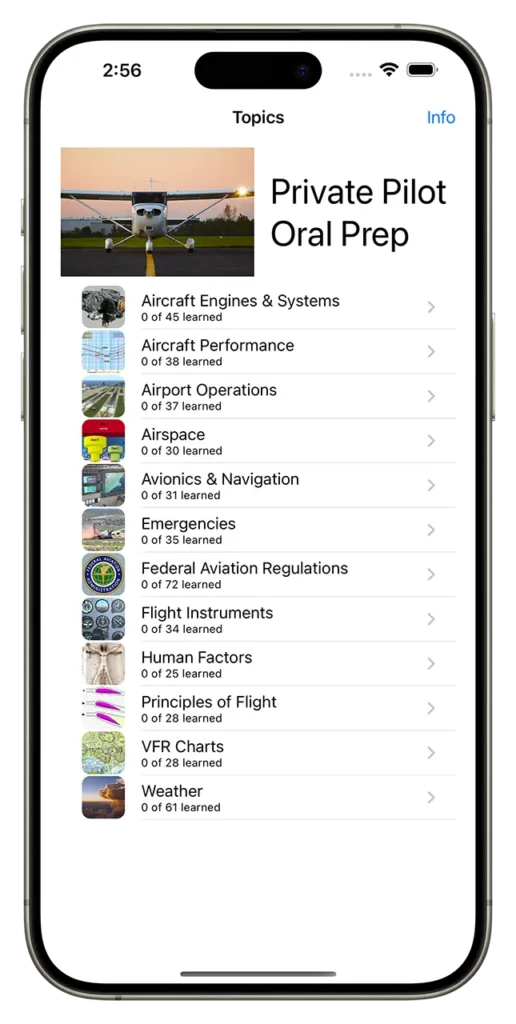
All the locked topics for the app may be purchased from the Apple App Store by a single In-App purchase. On the iOS version, touching a locked topic will open the In-App Purchase view and allow the user the option of purchasing all the locked topics.
On the macOS version, selecting a locked topic and clicking on the Start Drill button will do the same.
If an In-App purchase has already been paid for on another device or computer with the same Apple ID, then the user can select “Restore Prior Purchase” to unlock all the topics for no additional cost. However, this can only be done for the same version of the app. While functionally the same, an In-App purchase product for iOS on the App Store is different than an In-App purchase product for macOS on the Mac App Store.
Frequently Asked Questions
An In-App purchase on one iOS device can be used on multiple other iOS devices if the user signs in to the App Store with the same Apple ID. The app provides a “Restore Prior Purchase” button that can be used for this purpose. An In-App purchase on one macOS computer can be used on multiple other macOS computers, as well.
It is not possible, however, to apply the In-App purchase for an iOS device to a macOS computer, or vice versa. The App Store and Mac App Store are two distinct entities and an In-App purchase for an iOS device is a completely different product from an In-App purchase for an macOS computer.
The app can be downloaded free and includes 22 or 3 free topics. The topics that are not free have greyed text. When one of these topics is selected to start a drill session, the app will offer the ability to purchase all the locked topics through an In-App purchase.
On the iOS app, the font size may be changed during a drill session by touching the up or down triangle icons which are located on the upper right of the drill session screen.
On the macOS app, the font size may be changed by using the application menu. Click on Format -> Font -> Bigger or Smaller.
The learned status of the questions are not shared between iOS devices or macOS computers. Each device or computer keeps a record of the learned status of the questions solely on the individual device or computer.
If a question has an associated image on an iOS app, it will be shown as a thumbnail image. Touching this image will open the full-size image in a dedicated full screen view. The image may then be zoomed or panned which may be useful with smaller iOS devices.
The question content and images are identical between the macOS X version and the iOS version. There are some subtle differences in the user interface between the two versions. For example, the iOS version shows question images as a thumbnail which, when touched, will open in a dedicated full screen and can be zoomed or panned.
You can contact First Solo Software via the contact form on this website.
When a topic is selected for a drill session, the app will randomize the sequence of all the questions not yet scored as learned.
If you would like to re-randomize the sequence of the questions, exit the current drill session then select the same topic to restart another drill session.
Sometimes images are used to help clarify a question or an essential component of the question. Graphical images are only included for questions when necessary.
The program content is created to realistically simulate actual questions that might be asked during a FAA oral exam, flight review, or IPC. When questions are asked in an oral examination format, it is common for the question to require an answer that is more involved than a simple phrase. Frequently, the answer might require an illustration or a semi-detailed explanation. Therefore, the program requires that you score your own answer as correct or incorrect.
Errata
Topic: IFR Charts & Approach Plates
Question: When executing the procedure turn on the illustrated approach chart, what are the limitations on where the procedure turn must be executed? What is the minimum altitude for this maneuver?
Corrected Answer: The procedure turn maneuver must be on the southwest side of the final approach course and the aircraft must remain within 15 NM of CEVUS intersection. The minimum altitude is 2,100 ft MSL until established inbound to the FAF.
Topic: IFR Charts & Approach Plates
Question: Describe all the information that can be obtained from the chart regarding the navaid indicated by the red arrow.
Corrected Answer: The navaid is a NDB named SAVOY. The navaid frequency is 356 kHz and its identifier is ME. The underlined frequency indicates that the navaid does not have the ability to transmit voice communications on its frequency. NDB navaids are gradually being phased out in the United States.
